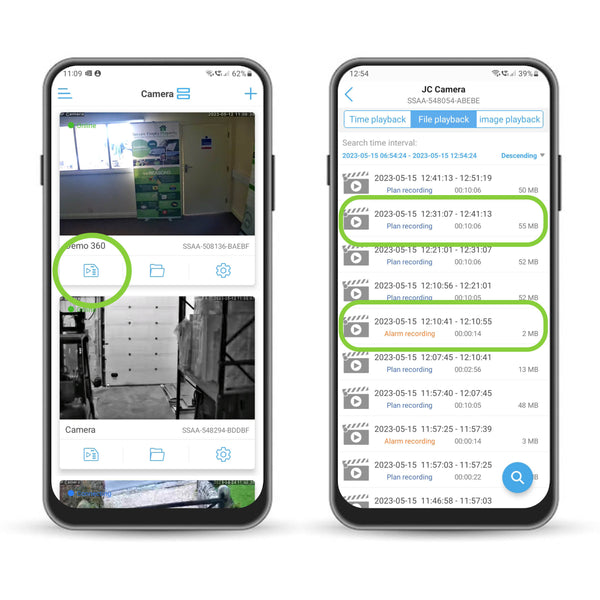Camhipro Recording Settings.
Setting up your recordings times will make sure your cameras are capturing footage as and when you want.
In this guide you'll learn how to set up panned recordings. To find out how to set up alarm recordings, follow this guide.
Navigate to the Camhipro app and select the camera you want to manage.
Tap the settings icon.
Tap, 'SD card plan recordings' as highlighted.
To ensure that your recordings occur at the correct time you must have set your camera's time zone correctly.
Be aware that the images in this guide are Android screens, Apple IOS screens may differ slightly.
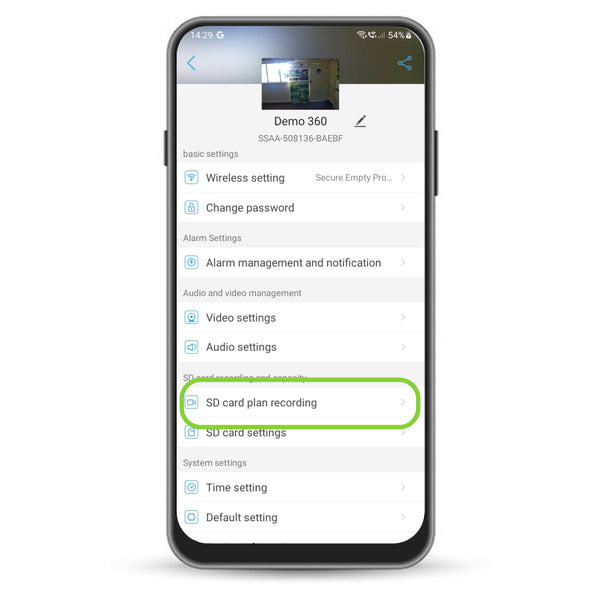
Setting Notifications Schedule.
Schedule when you want the camera to record. This is separate to alarm recording times.
Here we will cover how to set the camera to record outside office hours.
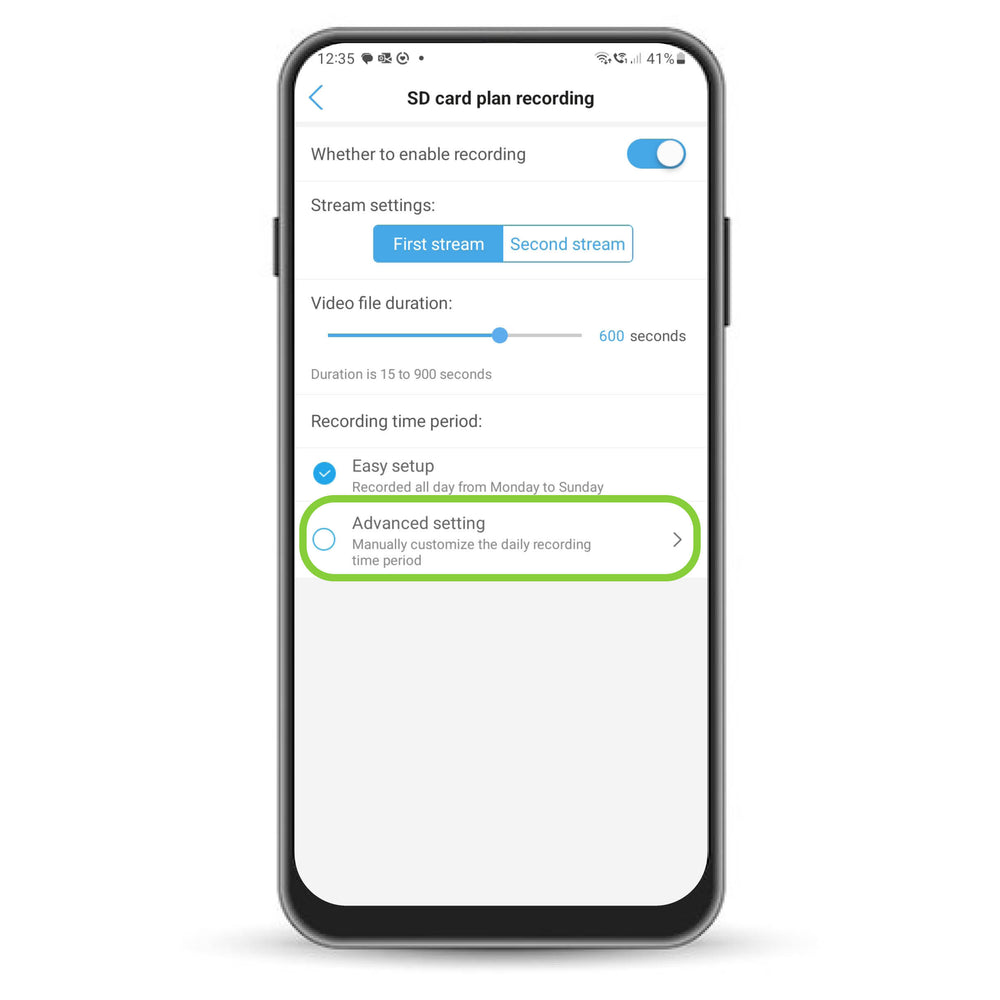
Tap Advanced setting
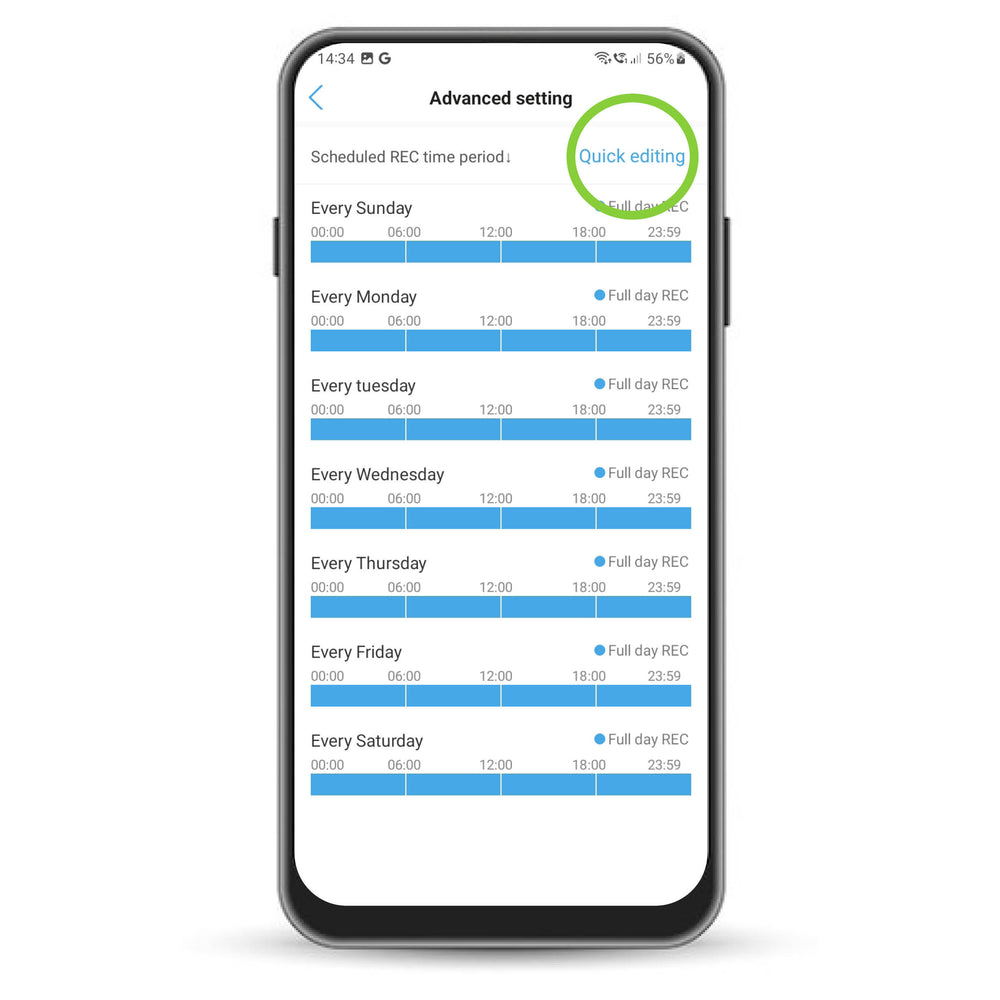
Tap Quick editing
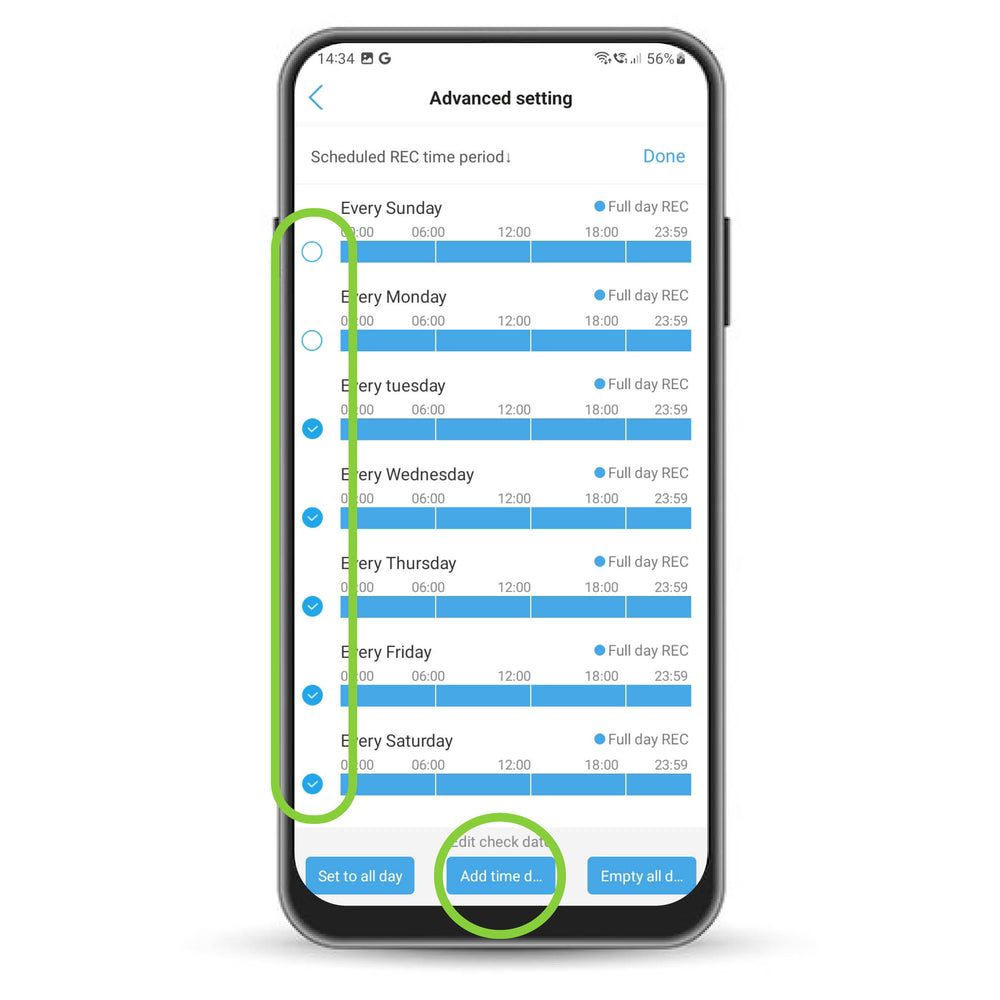
Select the days you want to edit and tap 'Add time domain'

Set the time you want the recording to start and end
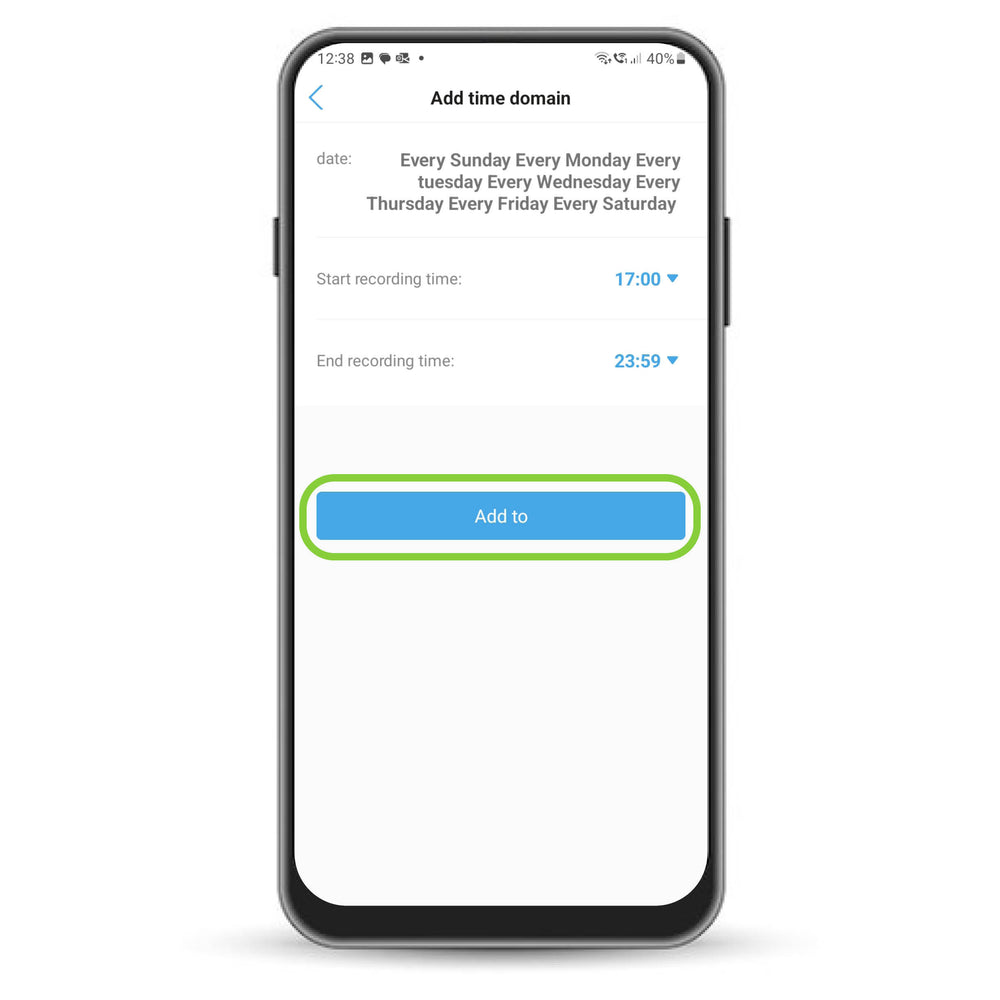
Set the second time period.

Tap back to return to the menu
Your Recordings.
You can access your recordings by tapping the memory card icon on the card overview screen.
There are two types of recording.
Plan recording - these are the recordings that you've schedule to occur.
Alarm recording - these are the recordings that occur after an alarm has been triggered.
To download your recordings, follow this guide.