CLS 360° Wi-Fi Camera Set Up Guide.
Step 1.
Screw the 3 small bolts into the mounting bracket - not fully tight.
Feed the camera cables through the mounting bracket.
Move the mount so it is in line with the arrow on the camera body.
Tighten the three bolts to securely attach the bracket to the camera body.
Step 2.
Remove the rectangular access panel with a screwdriver from the back of the security camera.
Insert your SD card (optional) as shown in the photo.
The SD card should gently click into place.
Make sure the access panel is securely screwed back down to ensure water resistance.


Step 3.
Holding the 360 camera by the mounting bracket connect it to the power. The camera body will begin to move/rotate during the start-up process.
Connect the black speaker to the RCA connector on the camera the chrome-headed cable coming from the camera.
The rest of the cables are not required, you only need to use the DC barrel connector for power supply (Pictured far right).
If you are using the 12V leisure battery connection leads, you will not need to use the camera's power supply adapter.
Step 4.
On your phone or tablet go to the App / Google Play store and download the CamHipro app.
Open the app and grant permission.
Go to the Wi-Fi settings on your device and connect to the network named IPCAM***
The password is 01234567
When connected go back to the Camhipro app.
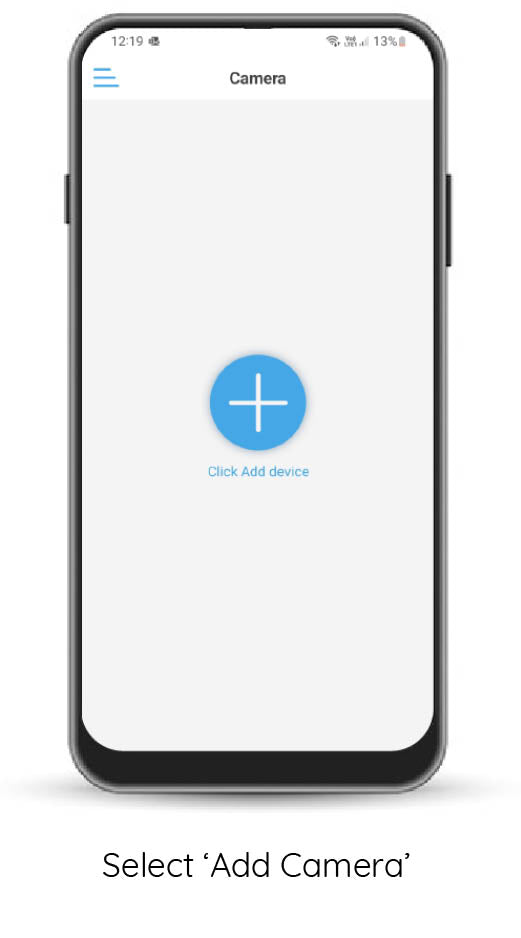
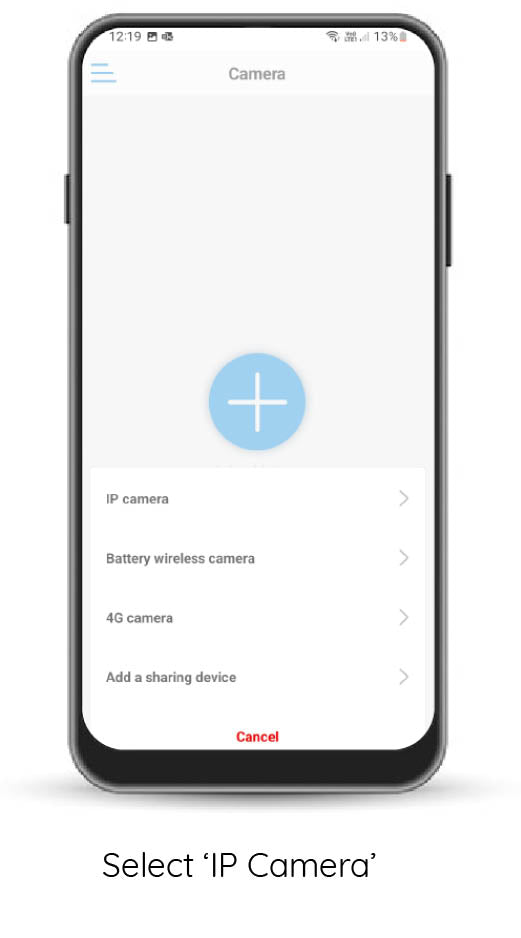
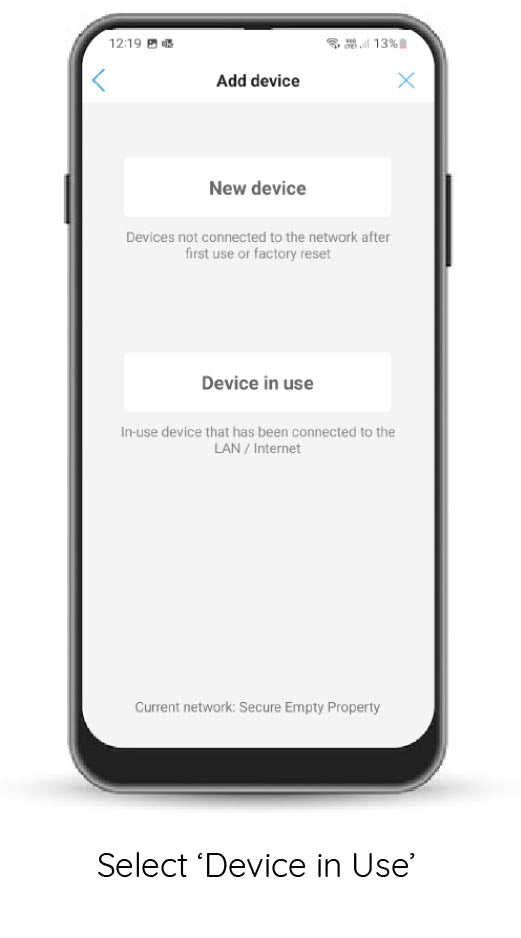
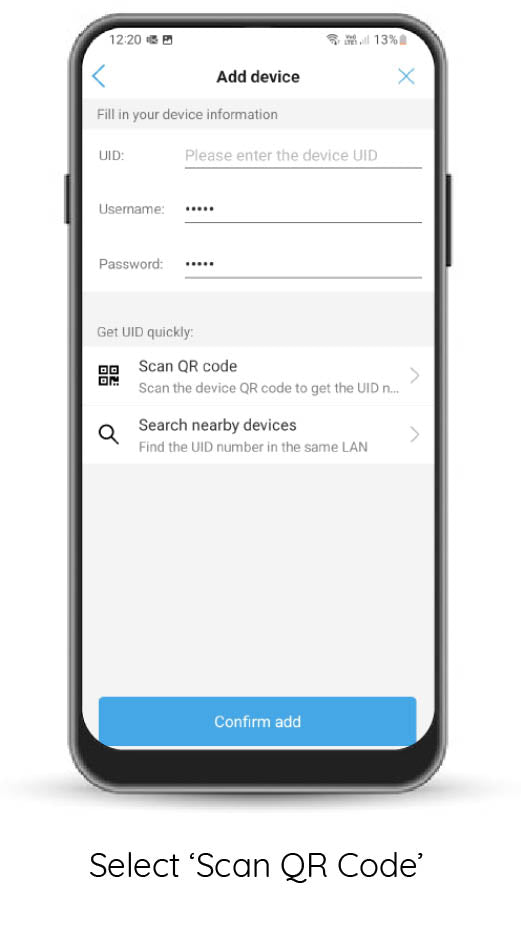
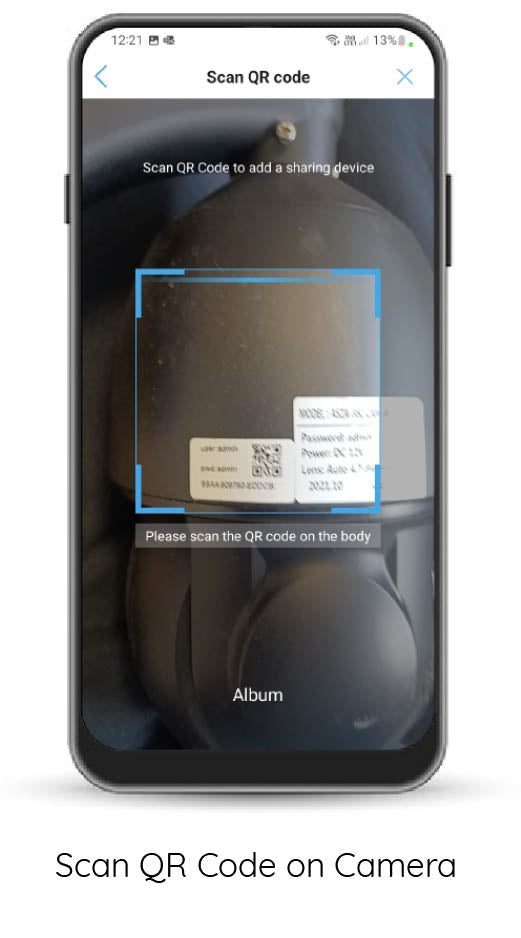
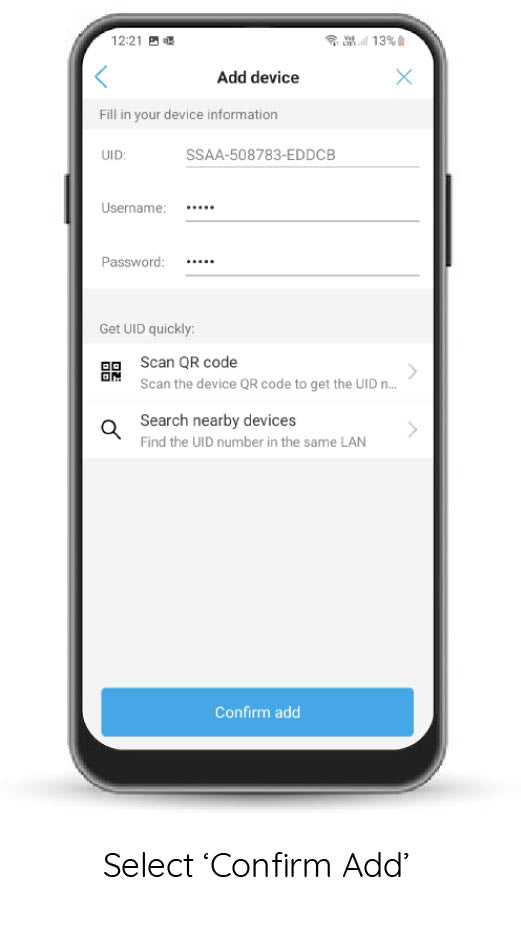
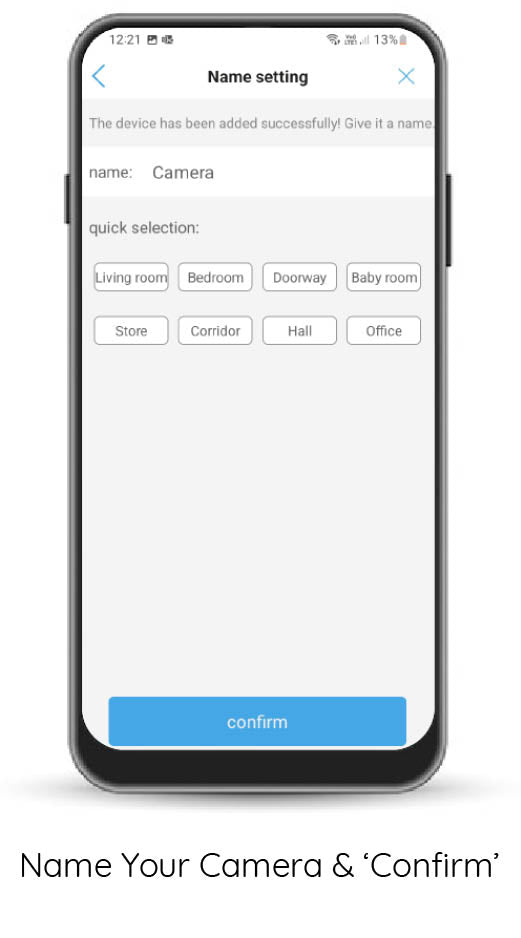
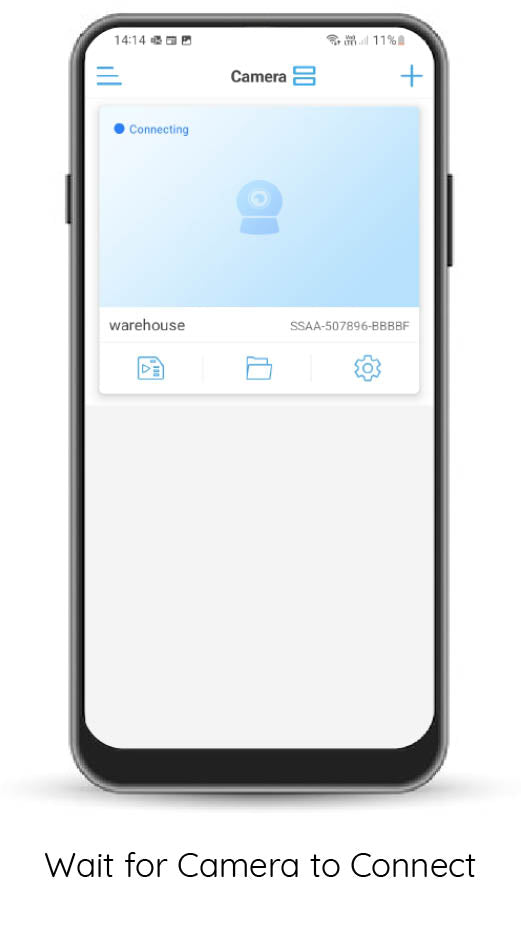
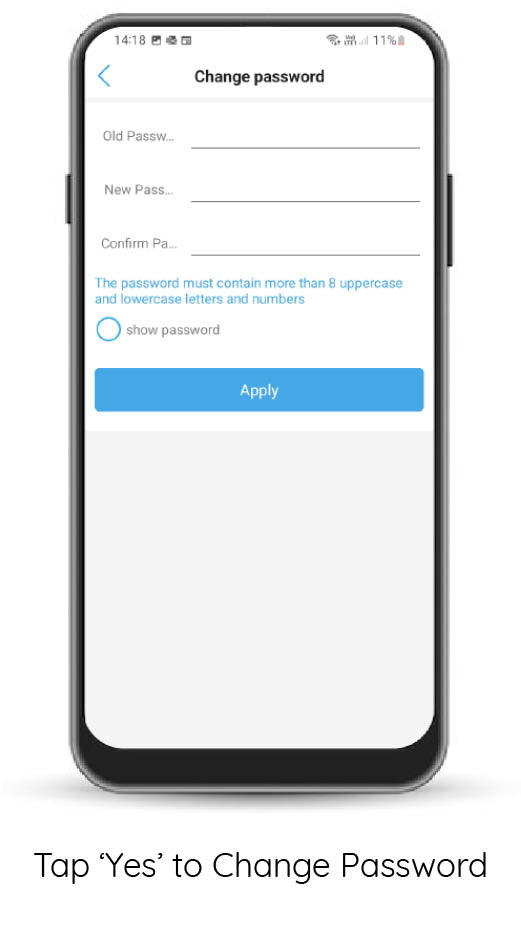
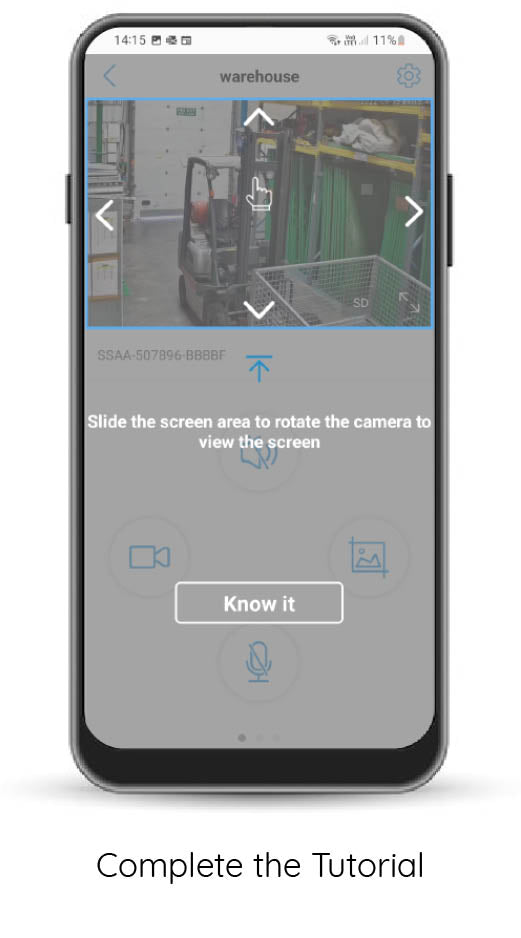
Step 5.
Complete the steps below and connect to your chosen Wi-Fi network.
Your camera will now be connected to your Wi-Fi. This can take up to 30 seconds.
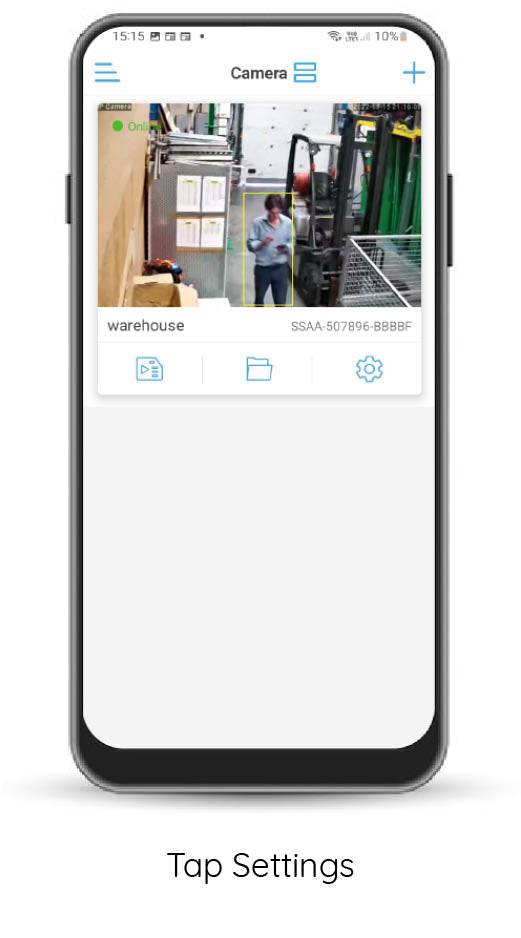
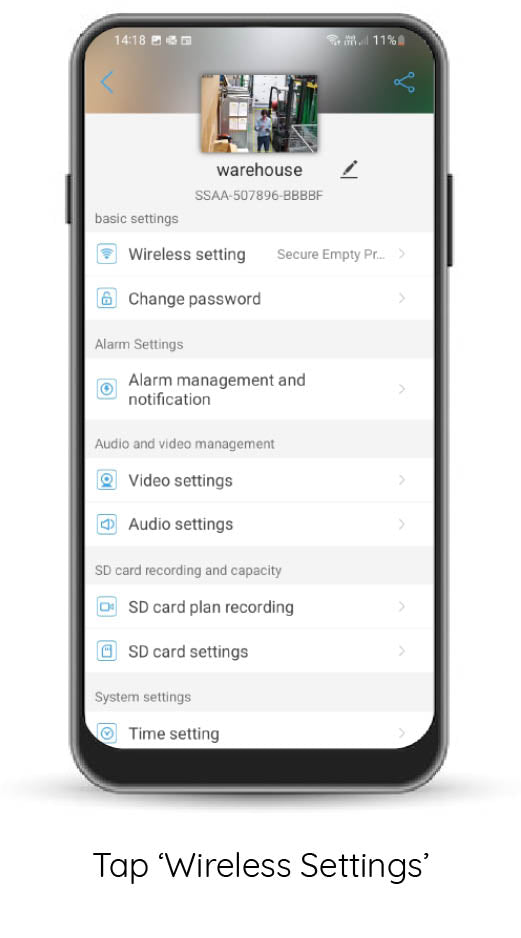
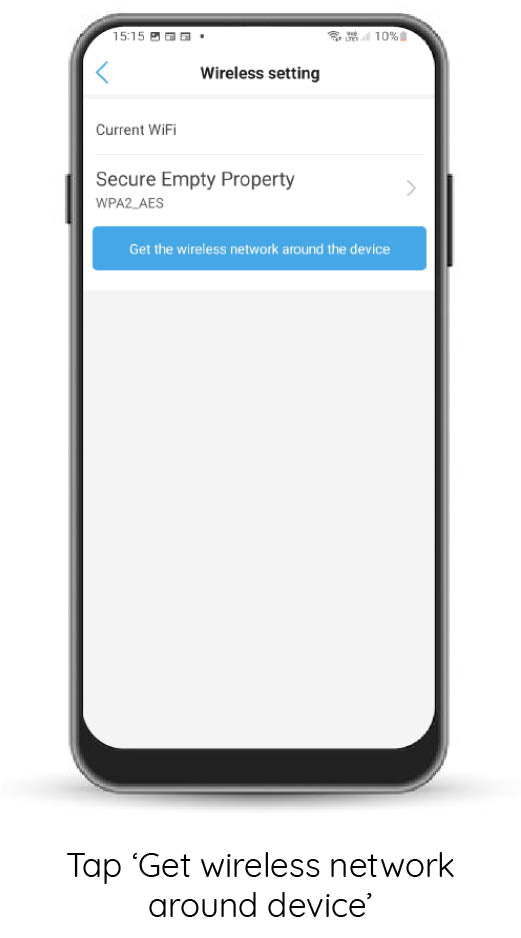

Step 6.
Install your camera in your chosen location with internet connection and re-connect to the power.
Using your Revo 360 Dome Wi-Fi Camera
To move your 360 camera, place your finger or thumb in the
centre of the screen and swipe in the direction you want to move the camera.
The camera defaults to SD ‘standard definition' when installed, click on SD to change to HD for higher quality.
Within the app menu you will find recording/photo options along with the zoom function
Your camera will auto-focus, don’t use the manual-focussing found within the zoom option