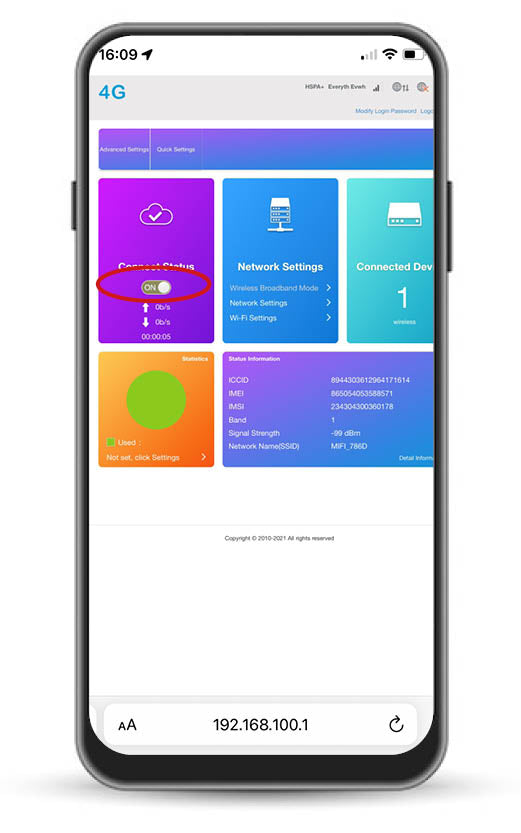How to change the APN settings on your 4G Security Camera
If you're on O2 or giffgaff you don't need to complete this guide.
You can download the offline guide here.
Step 1.
Connect to the camera’s Wi-Fi.
Android: Settings > Connections > Wi-Fi
iPhone: Settings > Wi-Fi
Select the MIFI Wi-FI
Enter password: 1234567890
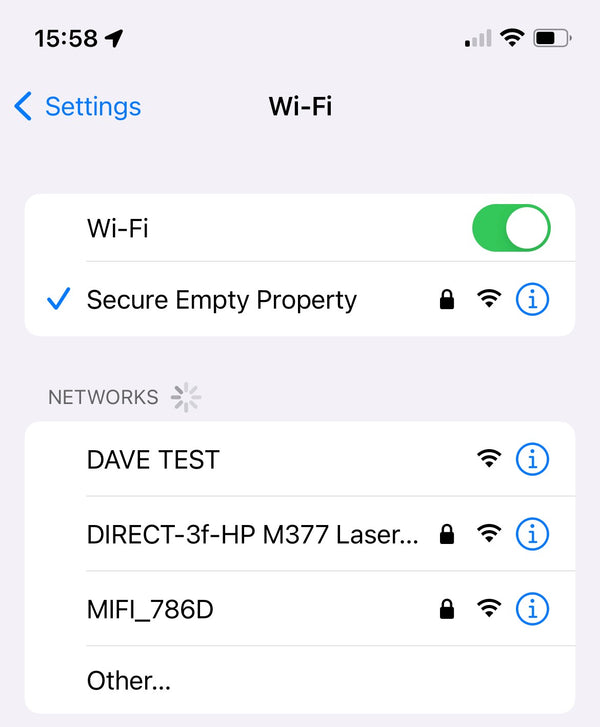
Step 2.
Go to the internet app on your device.
Input the this code into your search bar, 192.168.100.1
Password: admin
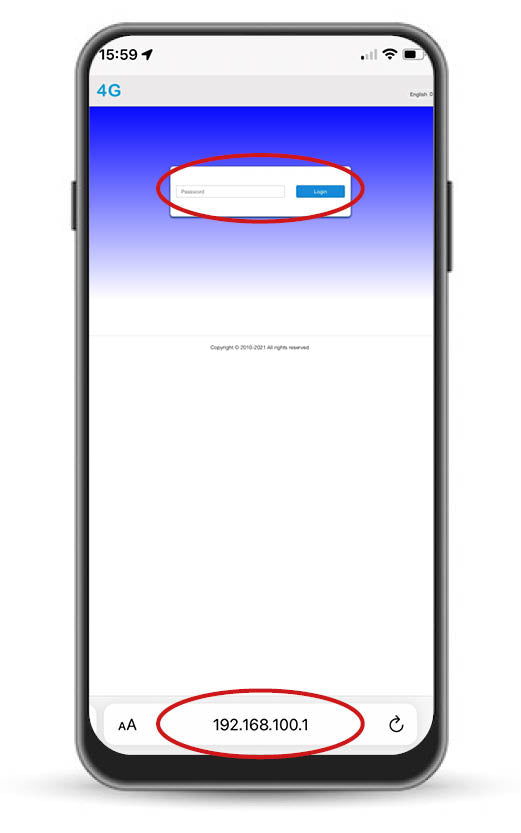
Step 4.
Select ‘Add New Profile’ and input the details for your APN network.
EE APN settings
• Name: EE Internet
• PDP Type: IPV4
• APN: everywhere
• Username: eesecure
• Password: secure
• Authentification Type: PAP or default
Vodafone APN settings
• Name: Vodafone Internet
• PDP Type: IPV4
• APN: internet (PAYG - pp.vodafone.co.uk)
• Username: web (PAYG - wap)
• Password: web (PAYG - wap)
• Authentification Type: PAP
Three APN settings
• Name: 3 Internet
• PDP Type:IPV4
• APN: three.co.uk
• User name: blank
• Password: blank
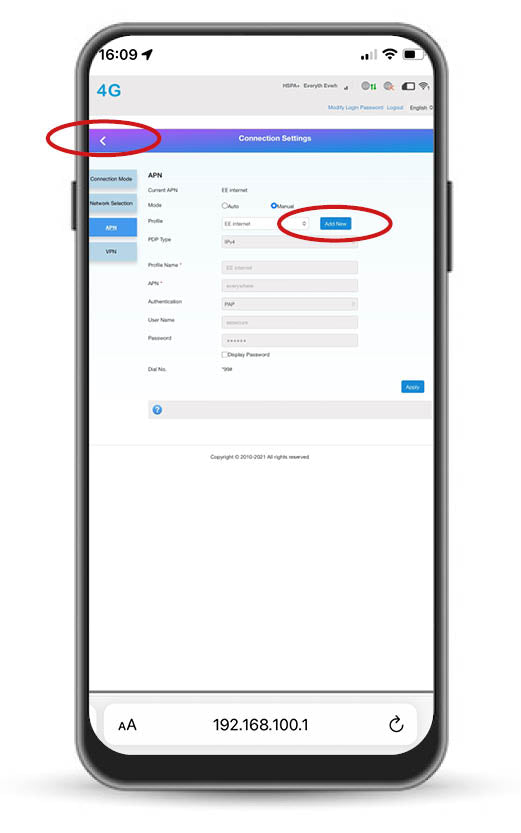
Step 5.
Press the white ‘back arrow’ - see step 4
Toggle the grey switch in ‘Connect Status’ to on.