4G 360 Wildlife Camera Setup Guide
Step 1.

Inserting SIM & SD Card
Remove the rectangular access under the camera.
Insert your SIM card into the slot marked SIM and the memory Card (SD card) into the slot marked TF
Both the SD card and the SIM card should gently click into place.
Firmly press the rubber housing back into place so water can't get in.
Activating SIM Card (giffgaff only)
On your phone or tablet download the giffgaff app.
On the app select ‘Activate SIM’ (you'll be redirected to a web page).
Enter the activation code, a 6-digit code on the SIM card holder.
Select activate sim and enter your personal details.
Select register, then choose a goodybag or pay as you go.
Fill in your payment details and activate your sim.
Step 2.
Remove the rubber black seal on the battery housing and flick the power switch to the ON position.
If the camera is charged, a red light will appear on the front of the camera when it detects movement.
If the camera needs additional charge, connect the cable to camera's charging socket (picture) and charge using mains power.
You will be able to see how much charge your camera has when it's setup on the app.

Step 3.
On your phone or tablet go to the App / Google Play store and download the CamHipro app.
Open the app and grant permission.
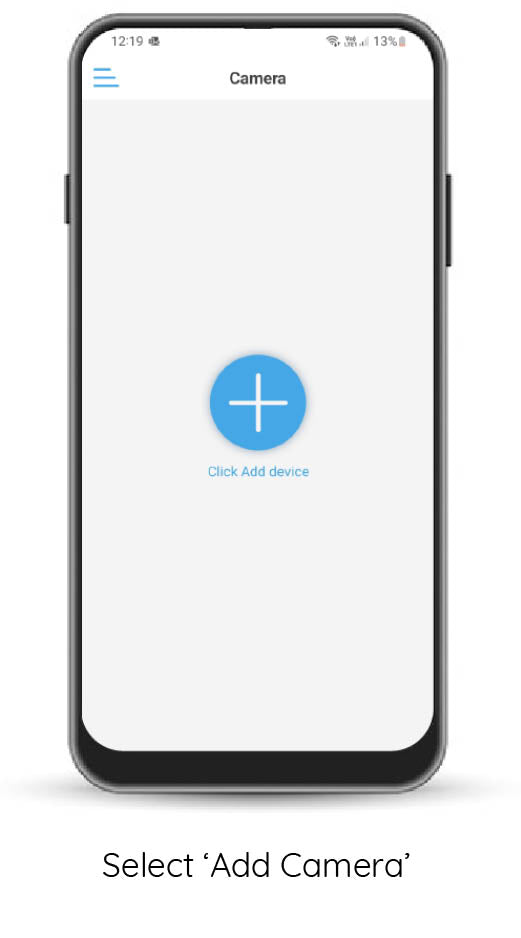
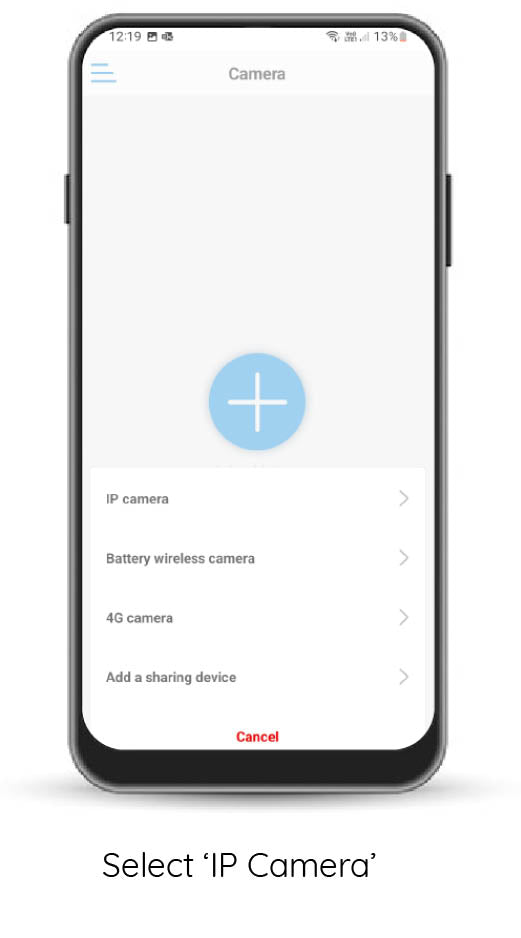
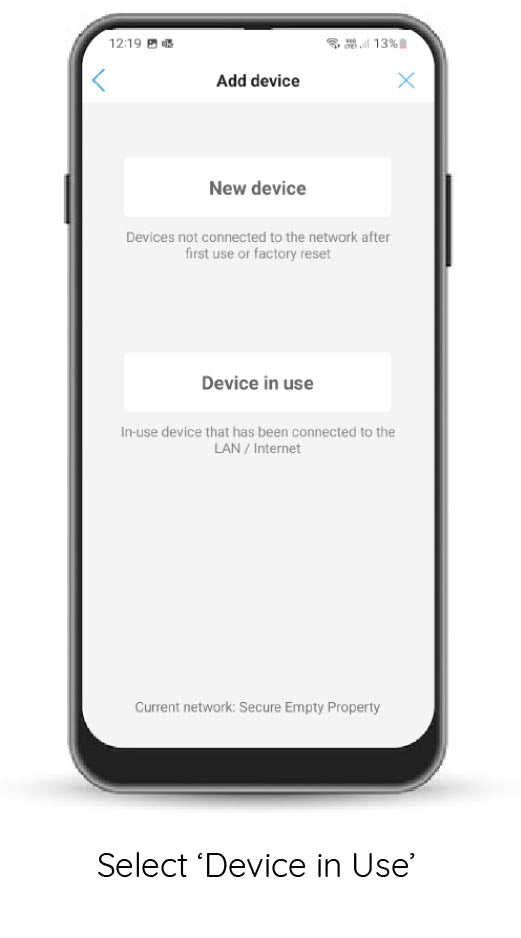
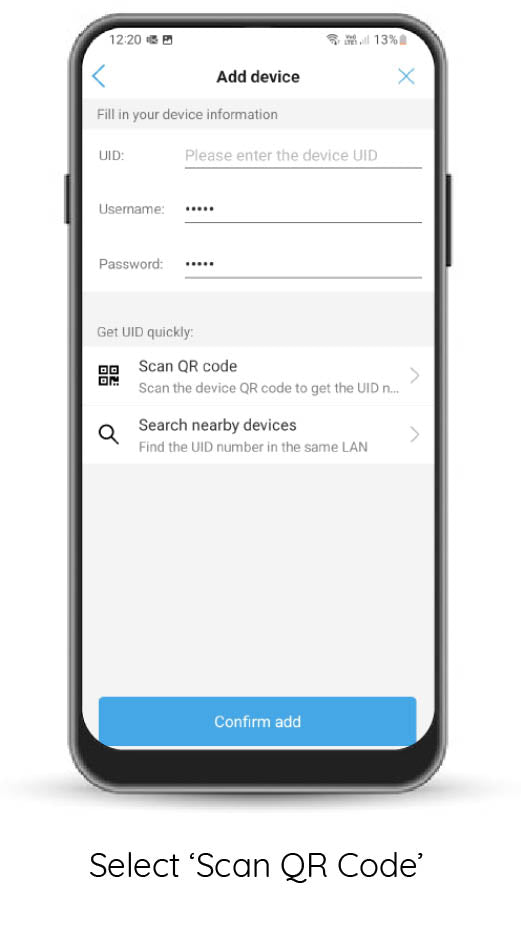
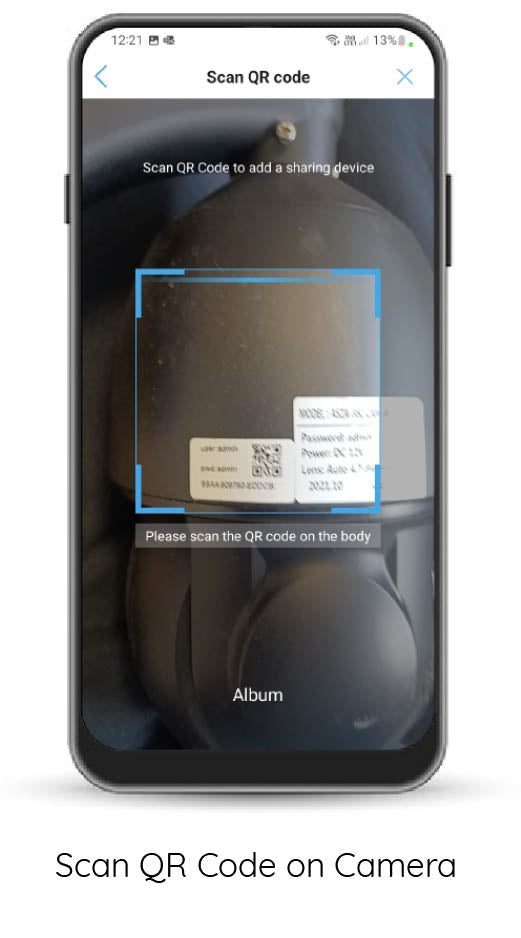
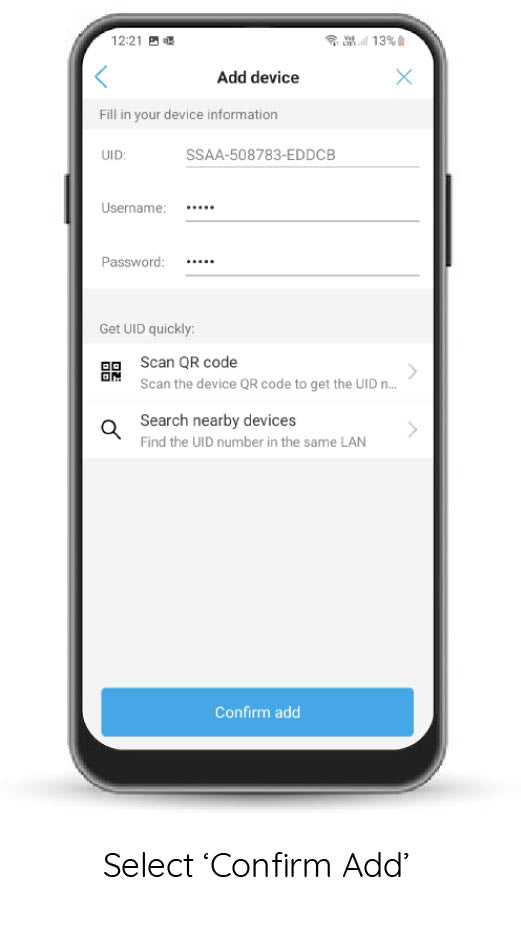
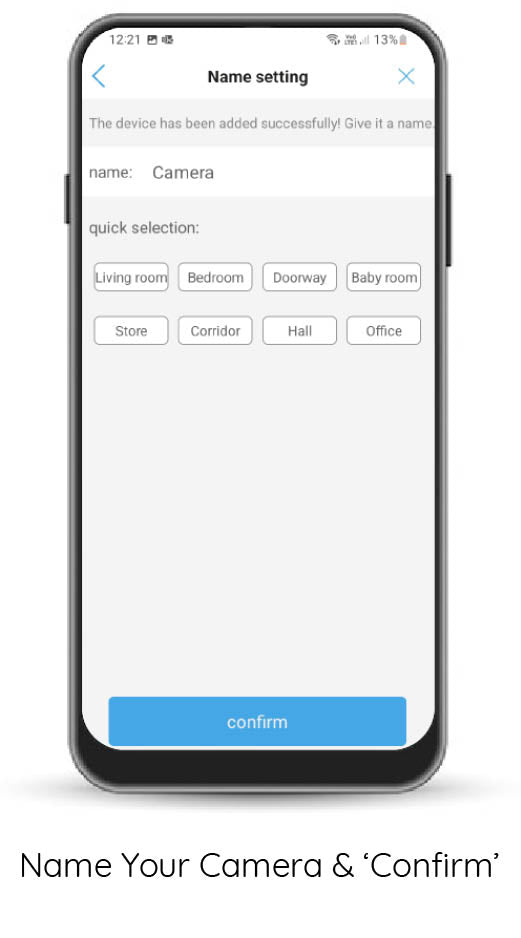
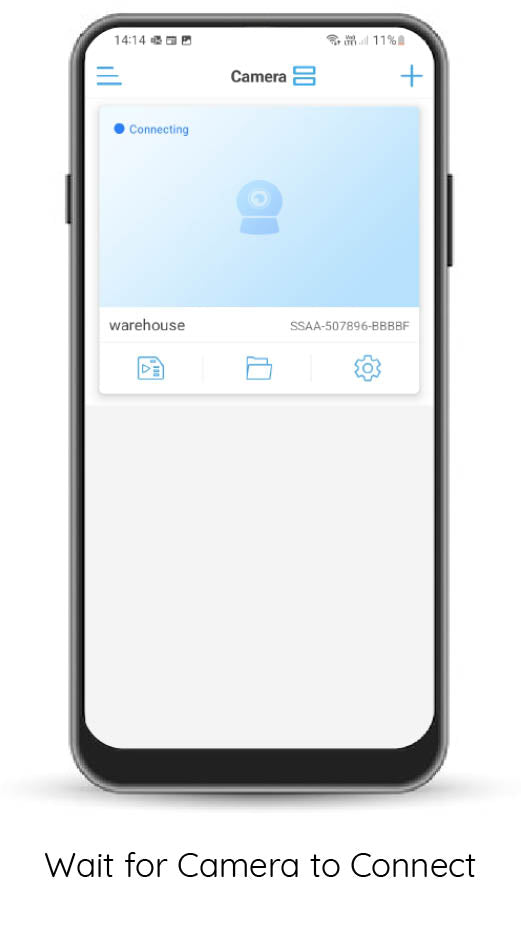
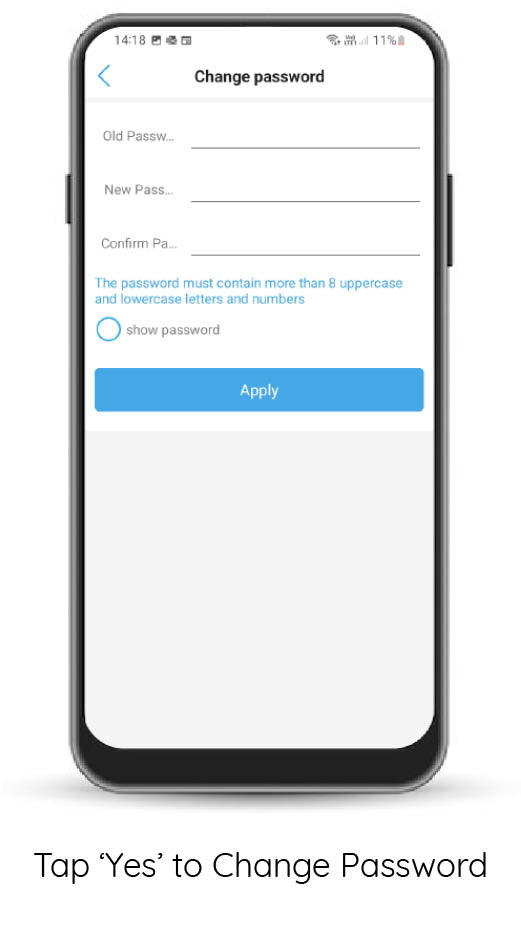
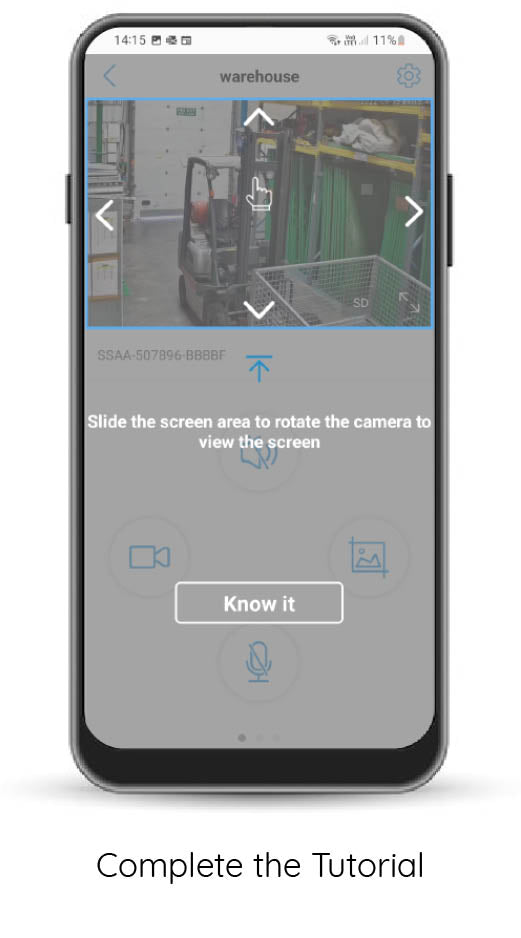

Step 4.
Install your camera in your chosen location with mobile signal and connect the solar panel to the camera.
Using your 4G 360 Wildlife Camera
To move your 360 camera, place your finger or thumb in the
centre of the screen and swipe in the direction you want to move the camera.
The camera defaults to SD ‘standard definition' when installed, click on SD to change to HD for higher quality.