360 Camera Preset Settings.
This guide only applies to CLS 360° Cameras. Preset features aren't available on the CLS Static Cameras.
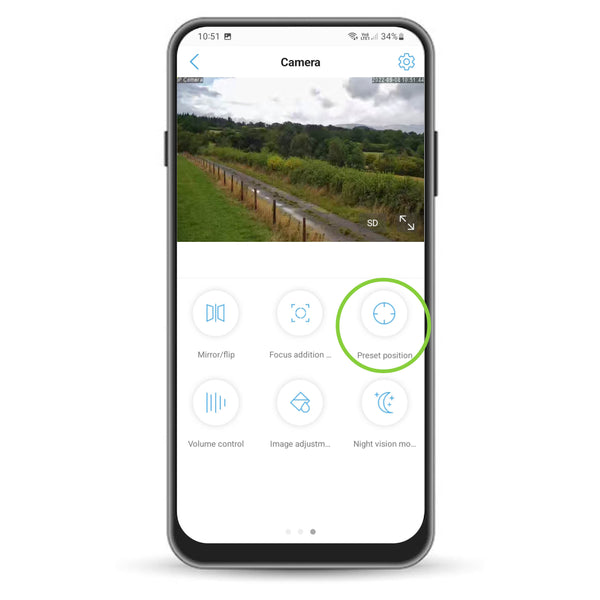
Using the Camhipro app you can set up presets.
This will allow you to automatically pan to different positions and use the cameras automatic human tracking.
You can quickly check activity at all your points of interest.
To set up presets:
- Open Camhipro app
- Select the camera
- Scroll to screen three
- Select ‘Preset Positions’
Set Human Tracking.
Ensure Humanoid Alarm is on in ‘Alarm management and notifications’.
Go to the Preset position screen.
To turn on enter 100 and press Call/Transfer.
To turn off enter 103 and press Call/Transfer.
Your camera will now track human movement.

Set Home Position.
Enter 1 and then press Setup/Setting
Clear the keypad
Enter 99 and then press Setup/Setting
Move the camera to a new position. After around 10s it’ll return to the home position.
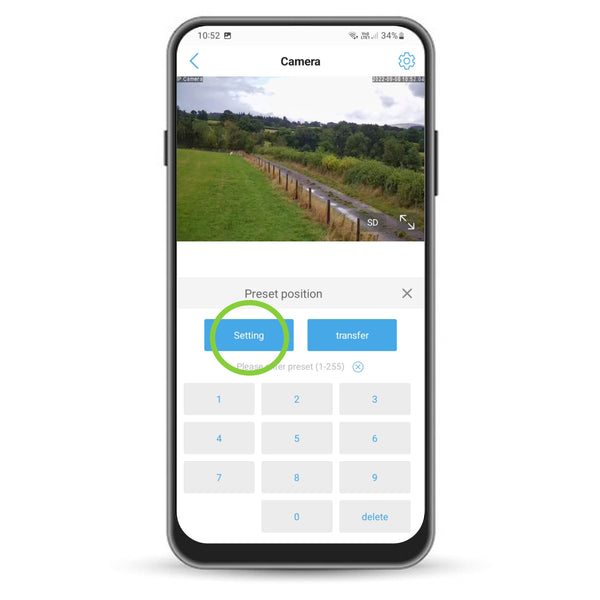
Set Multiple Presets.
Enter 1 and then press Setup/Setting
Move camera to 2nd position
Enter 2 and then press Setup/Setting
Two positions have now been assigned.
To move the camera back position 1, Enter 1 and then press Call/Transfer.
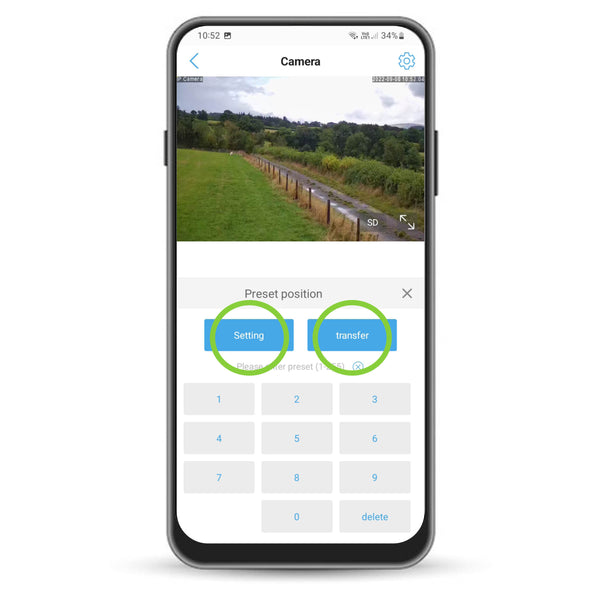
Set Rotation Speed.
Enter 113 and press Setup/Setting.
Message ‘The preset is set successfully’ will appear.
Clear the keypad.
Enter a number between 1-64 and press Call/Transfer.
Higher numbers are faster speeds.
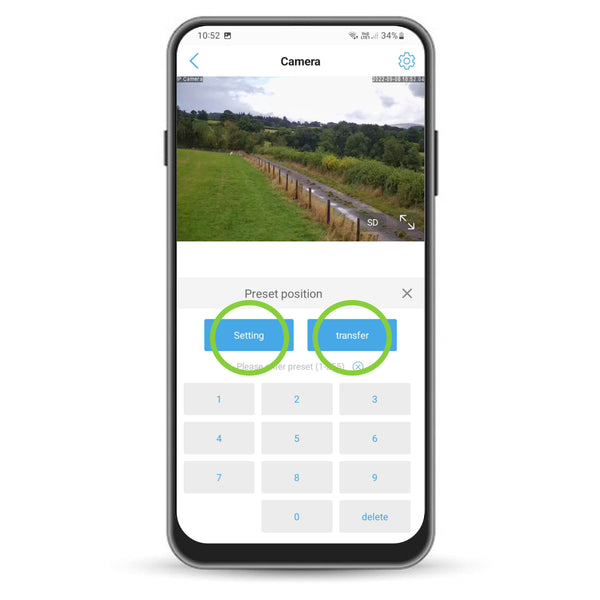
Auto Pan To Preset Positions.
Move the camera to a chosen point.
Enter 81 and press Setup/Setting.
Move the camera to a second point.
Enter 82 and press Setup/Setting.
Clear the keypad.
Enter 141 and press Call/Transfer to enable.
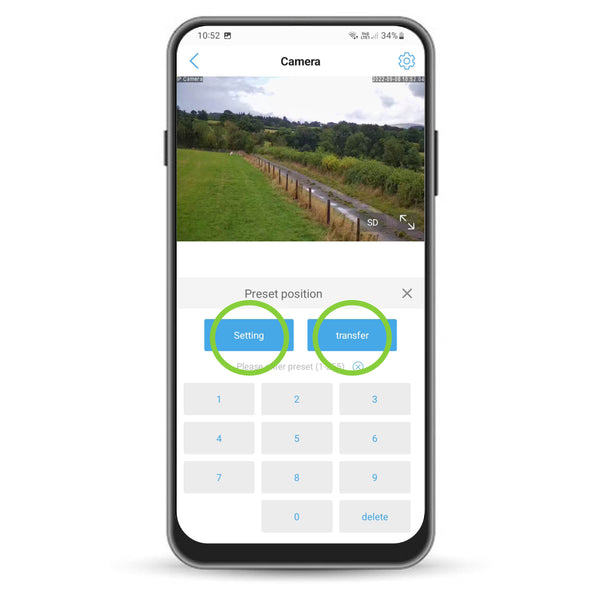
Auto Pan 355 Degrees.
Enter 120 and press Call/Transfer to start auto panning.
To stop auto panning enter 104 and press Call/Transfer.
